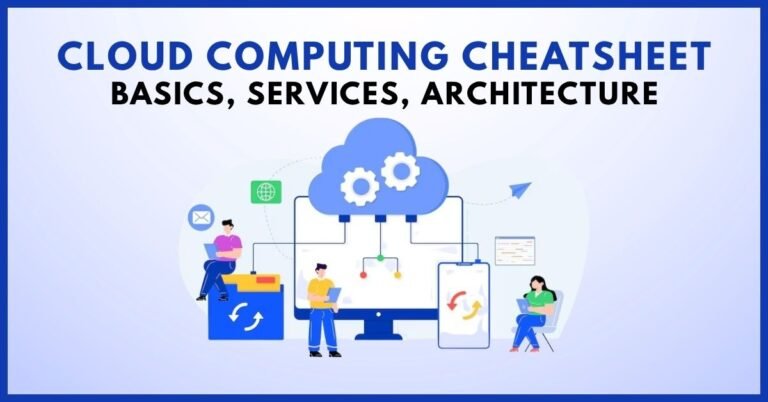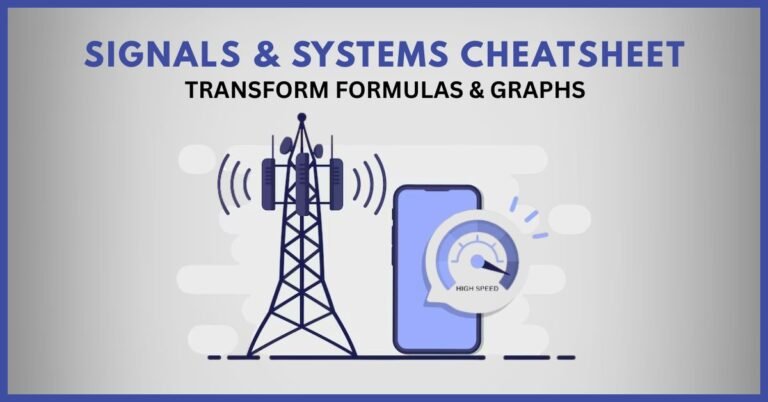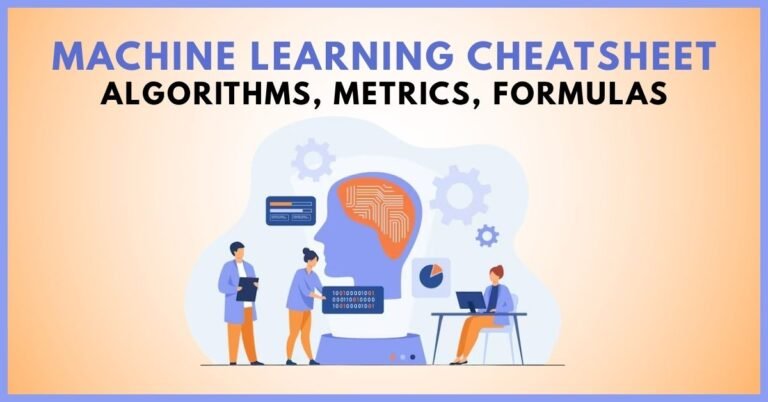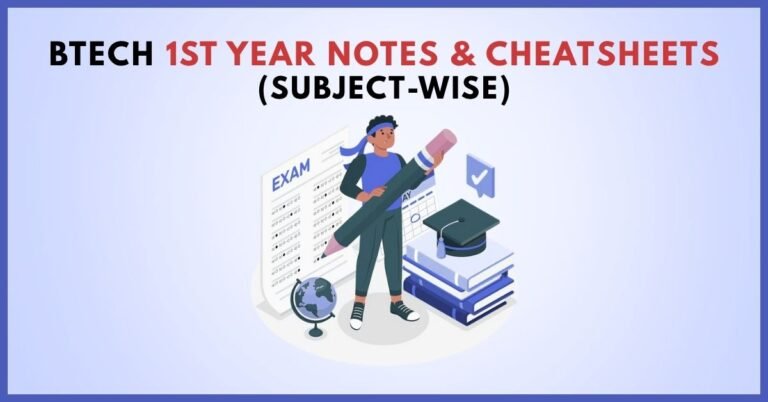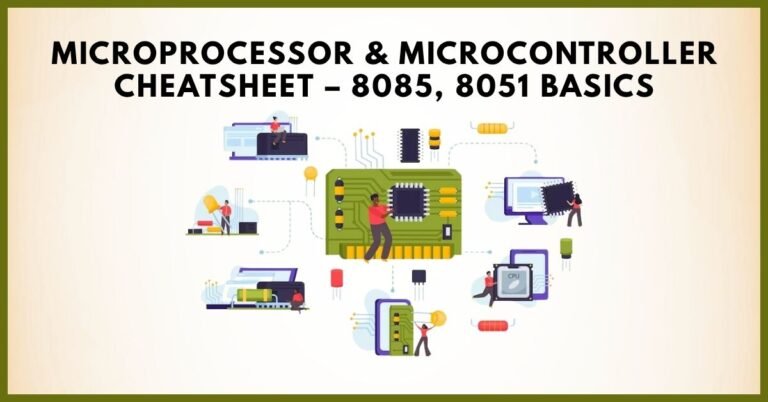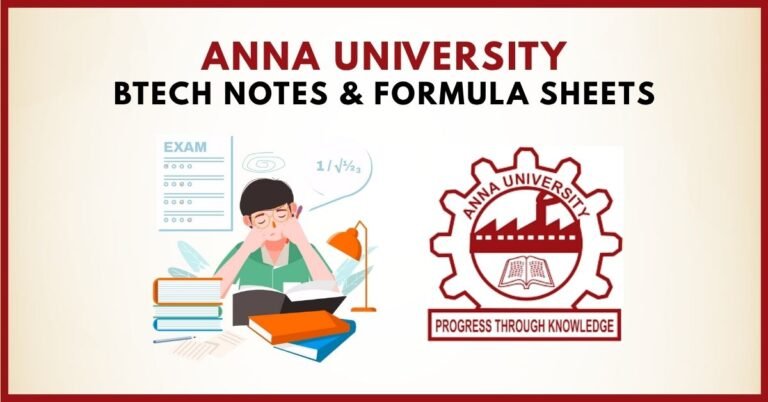Linux Command Cheatsheet for Engineering Students
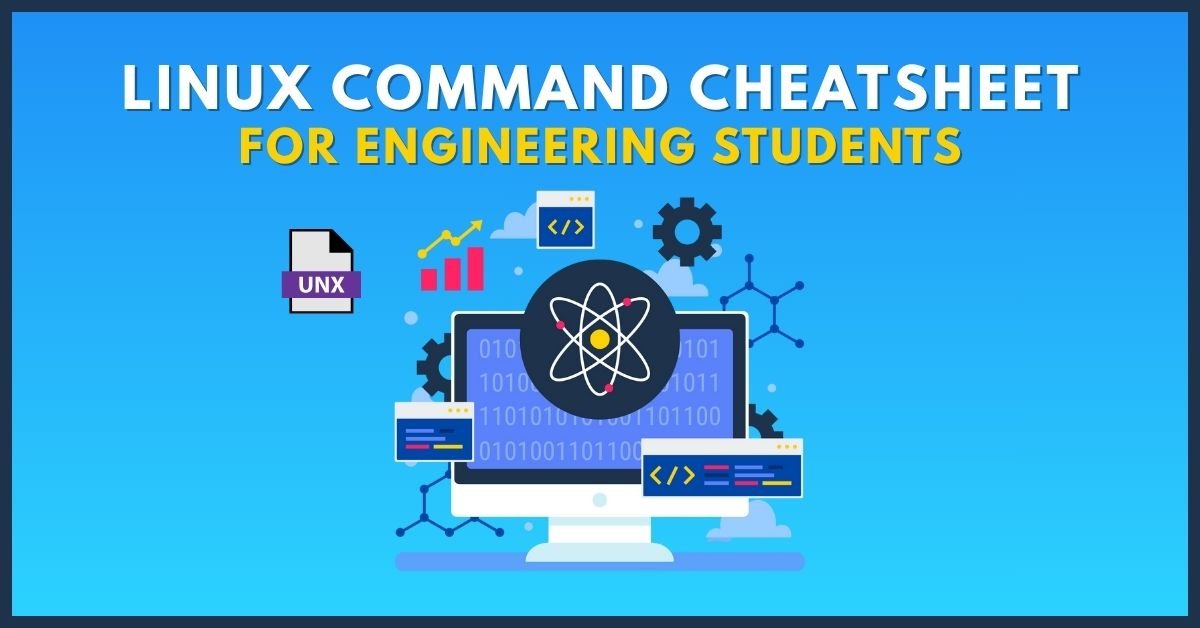
In the realm of engineering education, proficiency in Linux commands is not merely an advantage—it is a necessity. Whether you’re delving into system programming, conducting laboratory experiments, or preparing for placement interviews, a solid grasp of Linux commands can significantly enhance your efficiency and problem-solving capabilities. This comprehensive cheatsheet is meticulously crafted to serve as your go-to reference, offering concise explanations and practical examples to bolster your Linux command-line skills.
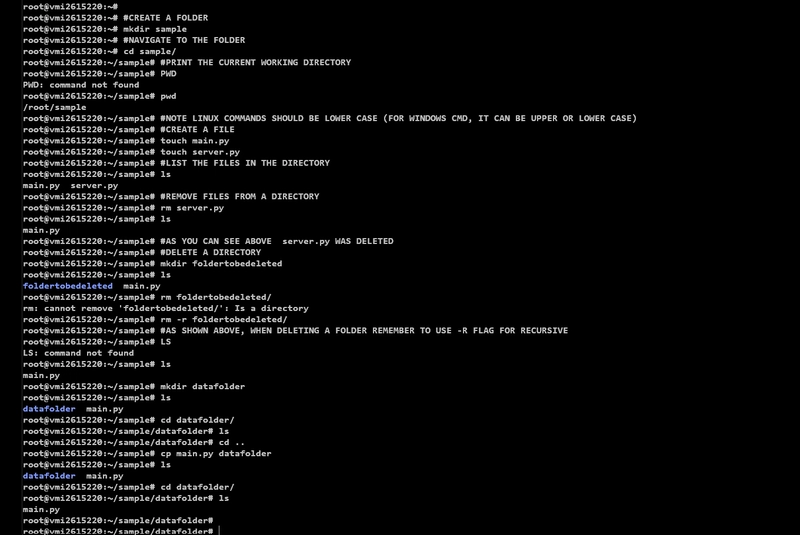
Introduction to Linux Commands
Linux, an open-source Unix-like operating system, is renowned for its robustness and versatility. The command-line interface (CLI) serves as a powerful tool for interacting with the system, enabling users to perform a myriad of tasks efficiently. For engineering students, mastering Linux commands is pivotal in navigating the complexities of various technical subjects and practical applications.
Navigating the Filesystem
Understanding the Linux filesystem hierarchy is fundamental for effective system navigation. Below are essential commands:
| Command | Description |
|---|---|
pwd | Displays the current directory path |
ls | Lists files and directories |
cd | Changes the current directory |
mkdir | Creates a new directory |
rmdir | Removes an empty directory |
tree | Displays directories in a tree-like format |
Managing Files and Directories
Efficient file and directory management is crucial for organizing projects and coursework:
| Command | Description |
|---|---|
cp | Copies files or directories |
mv | Moves or renames files or directories |
rm | Removes files or directories |
touch | Creates an empty file |
find <path> -name <name> | Searches for files by name |
locate <filename> | Finds files by name using a pre-built database |
Viewing and Editing Files
Manipulating file contents is a common task in programming and documentation:
| Command | Description |
|---|---|
cat <file> | Displays the content of a file |
more / less | Views file content interactively |
head / tail | Displays the beginning or end of a file |
nano <file> / vim <file> | Edits a file using a text editor |
grep <pattern> <file> | Searches for a pattern within a file |
Process Management
Managing system processes is essential for performance optimization and troubleshooting:
| Command | Description |
|---|---|
ps | Displays currently running processes |
top | Provides a dynamic view of system processes |
kill <pid> | Terminates a process by its PID |
killall <name> | Terminates all processes with the specified name |
bg / fg | Resumes a job in the background or foreground |
jobs | Lists active jobs |
System Monitoring and Information
Monitoring system resources is vital for ensuring optimal performance:
| Command | Description |
|---|---|
df | Displays disk space usage |
du | Shows disk usage of files and directories |
free | Displays memory usage |
uptime | Shows system uptime and load averages |
dmesg | Displays kernel ring buffer messages |
uname -a | Displays system information |
Networking Commands
Networking commands are indispensable for tasks like server communication and internet troubleshooting:
| Command | Description |
|---|---|
ping <host> | Tests connectivity to a host |
ifconfig / ip a | Displays network interfaces and their configurations |
netstat | Displays network connections and routing tables |
ss | Provides socket statistics |
wget <url> | Downloads files from the web |
curl <url> | Transfers data from or to a server |
User and Permission Management
Managing users and permissions is crucial for system security and multi-user environments:
| Command | Description |
|---|---|
useradd <username> | Adds a new user |
passwd <username> | Changes a user’s password |
usermod -aG <group> <user> | Adds a user to a group |
chmod <permissions> <file> | Changes file permissions |
chown <user>:<group> <file> | Changes file owner and group |
chgrp <group> <file> | Changes group ownership of a file |
Advanced Commands and Utilities
For engineering students delving into advanced topics, the following commands are invaluable:
| Command | Description |
|---|---|
tar -cvf <archive> <files> | Creates a compressed archive |
tar -xvf <archive> | Extracts files from an archive |
chmod +x <script> | Makes a script executable |
./<script> | Executes a script |
alias <name>='<command>' | Creates a shortcut for a command |
crontab -e | Edits cron jobs for scheduled tasks |
Linux Shortcuts and Tips
Enhance your command-line efficiency with these shortcuts:
| Shortcut | Action |
|---|---|
Ctrl + C | Terminates the current process |
Ctrl + Z | Suspends the current process |
Ctrl + D | Logs out of the current session |
Tab | Autocompletes commands and filenames |
Ctrl + R | Searches command history |
!! | Repeats the last command |
Frequently Asked Questions
Q1: How can I practice Linux commands without installing Linux?
You can use online platforms like replit.com or glitch.com to practice Linux commands in a browser-based terminal.
Q2: What is the difference between grep and find?grep searches for patterns within files, while find searches for files and directories within a specified location.
Q3: How can I make a script executable?
Use the command chmod +x <script> to make a script executable, then run it with ./<script>.
Q4: What does sudo stand for?sudo stands for “SuperUser Do” and allows permitted users to execute commands as the superuser or another user.
Q5: How can I view the manual for a command?
Use the command man <command> to view the manual page for a specific command.
Conclusion
Mastering Linux commands is an indispensable skill for engineering students. This cheatsheet serves as a foundational guide to help you navigate the Linux environment efficiently. Regular practice and application of these commands will not only enhance your technical prowess but also prepare you for various challenges in your academic and professional journey.
Author Profile
- At Learners View, we're passionate about helping learners make informed decisions. Our team dives deep into online course platforms and individual courses to bring you honest, detailed reviews. Whether you're a beginner or a lifelong learner, our insights aim to guide you toward the best educational resources available online.
Latest entries
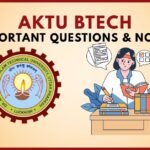 UncategorizedOctober 3, 2025AKTU BTech Important Questions & Notes
UncategorizedOctober 3, 2025AKTU BTech Important Questions & Notes Exam Revision NotesSeptember 24, 2025C++ Programming Cheatsheet – STL, OOP Concepts, Syntax
Exam Revision NotesSeptember 24, 2025C++ Programming Cheatsheet – STL, OOP Concepts, Syntax Exam Revision NotesSeptember 22, 2025Java Programming Cheatsheet – Collections, OOP, Exceptions
Exam Revision NotesSeptember 22, 2025Java Programming Cheatsheet – Collections, OOP, Exceptions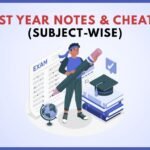 UncategorizedAugust 28, 2025BTech 1st Year Notes & Cheatsheets (Subject-Wise)
UncategorizedAugust 28, 2025BTech 1st Year Notes & Cheatsheets (Subject-Wise)