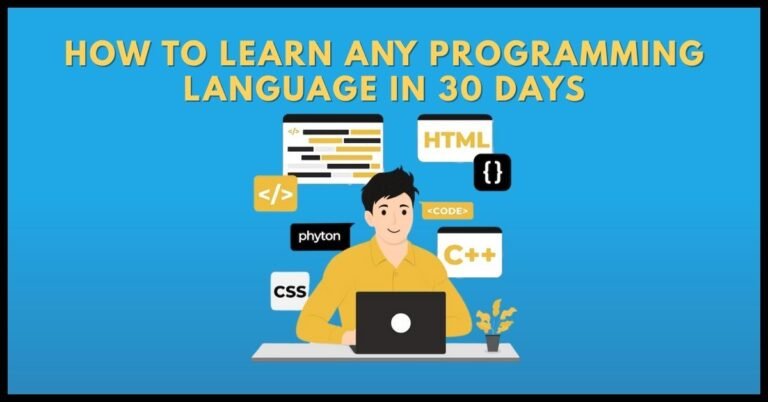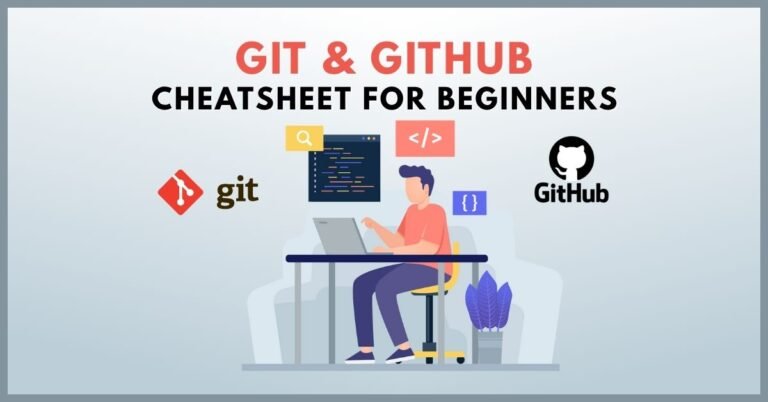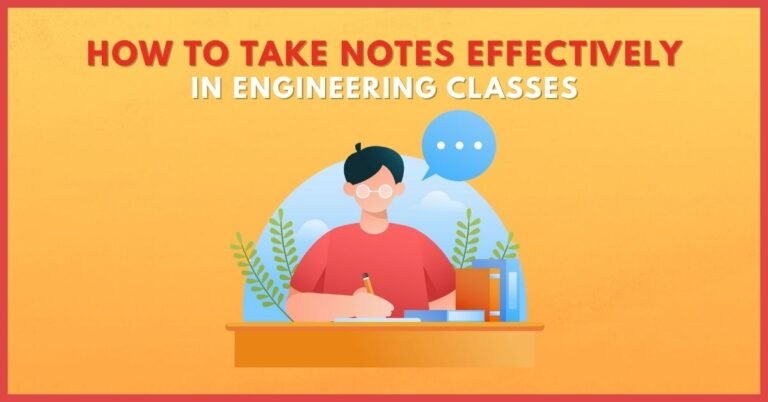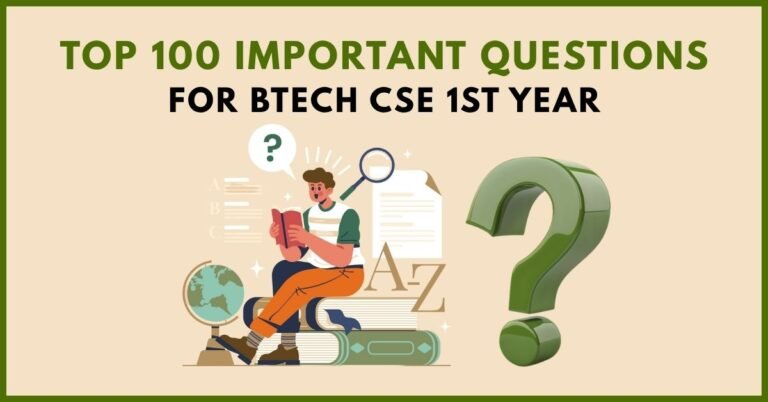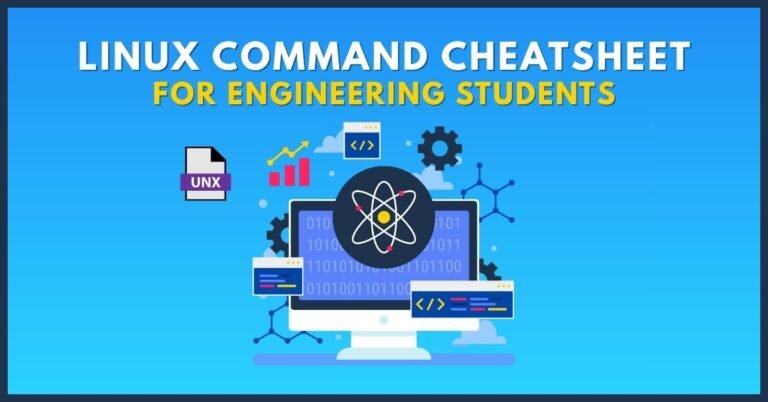Excel Cheatsheet for Engineers – Formulas, Shortcuts, Tips
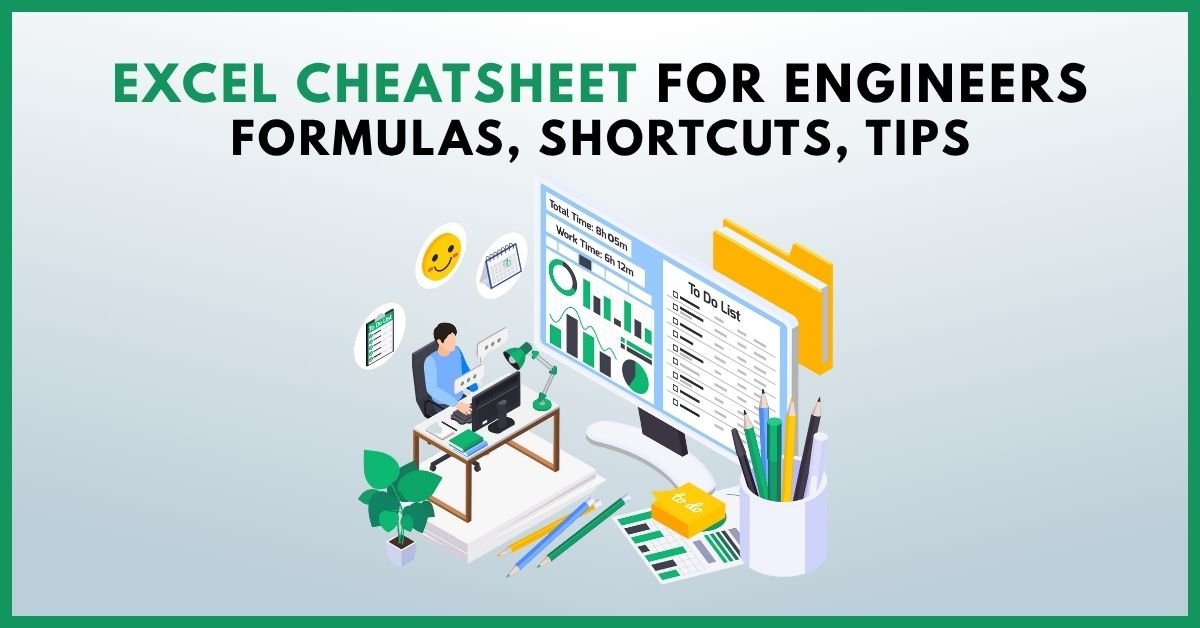
Introduction
Microsoft Excel is an indispensable tool for engineering students, offering a vast array of functions and features to simplify complex calculations, data analysis, and project management. Whether you’re drafting structural designs, analyzing circuit parameters, or preparing for exams, mastering Excel can significantly enhance your efficiency and accuracy.
In this comprehensive guide, we’ll delve into:
- Essential Excel Formulas tailored for engineering applications
- Time-Saving Shortcuts to boost productivity
- Advanced Tips and Techniques for data analysis and visualization
Essential Excel Formulas for Engineers
Understanding and utilizing the right formulas can transform Excel from a basic spreadsheet tool to a powerful engineering companion. Here’s a curated list of must-know formulas:
1. Mathematical and Statistical Functions
- SUM: Adds a range of numbers.
=SUM(A1:A10) - AVERAGE: Calculates the mean of a range.
=AVERAGE(B1:B10) - COUNT: Counts the number of cells with numbers.
=COUNT(C1:C10) - MIN/MAX: Finds the smallest/largest number in a range.
=MIN(D1:D10)=MAX(D1:D10) - ROUND: Rounds a number to a specified number of digits.
=ROUND(E1, 2)
2. Logical Functions
- IF: Performs a logical test and returns different values based on the result.
=IF(F1>100, "Pass", "Fail") - AND/OR: Combines multiple conditions.
=AND(G1>50, H1<200)=OR(I1=1, J1=0)
3. Lookup and Reference Functions
- VLOOKUP/HLOOKUP: Searches for a value in a table and returns a corresponding value.
=VLOOKUP(K1, A1:B10, 2, FALSE) - INDEX/MATCH: A more flexible alternative to VLOOKUP.
=INDEX(B1:B10, MATCH(K1, A1:A10, 0)) - OFFSET: Returns a reference to a range that is a specified number of rows and columns from a starting cell.
=OFFSET(A1, 2, 3)
4. Date and Time Functions
- TODAY/NOW: Returns the current date/time.
=TODAY()=NOW() - DATE: Creates a date from individual year, month, and day values.
=DATE(2025, 9, 18) - DATEDIF: Calculates the difference between two dates.
=DATEDIF(A1, B1, "Y") - WORKDAY: Returns the date before or after a specified number of workdays.
=WORKDAY(C1, 5)
5. Engineering-Specific Functions
- CONVERT: Converts a number from one unit to another.
=CONVERT(D1, "m", "ft") - BIN2DEC: Converts a binary number to decimal.
=BIN2DEC(E1) - COMPLEX: Returns a complex number based on real and imaginary coefficients.
=COMPLEX(F1, G1, "i")
Time-Saving Excel Shortcuts for Engineers
Efficiency is key when working with large datasets and complex models. Mastering these shortcuts can significantly speed up your workflow:
General Shortcuts
- Ctrl + N: New workbook
- Ctrl + O: Open workbook
- Ctrl + S: Save workbook
- Ctrl + P: Print workbook
- Ctrl + F: Find
- Ctrl + H: Replace
Navigation Shortcuts
- Ctrl + Arrow Keys: Move to the edge of data regions
- Home: Move to the beginning of the row
- Ctrl + Home: Move to the beginning of the worksheet
- Ctrl + End: Move to the last cell with data
Selection Shortcuts
- Shift + Space: Select entire row
- Ctrl + Space: Select entire column
- Ctrl + A: Select all cells
Formatting Shortcuts
- Ctrl + B: Bold
- Ctrl + I: Italic
- Ctrl + U: Underline
- Ctrl + 1: Format cells dialog
Advanced Excel Tips for Engineering Applications
Beyond basic formulas and shortcuts, Excel offers powerful features that can enhance your engineering projects:
1. Data Validation
Ensure data integrity by restricting the type of data entered into a cell. For example, you can set a cell to only accept numerical values within a specific range, preventing errors in calculations.
2. Conditional Formatting
Visually highlight important data points. For instance, you can apply conditional formatting to cells that exceed certain thresholds, making it easier to identify critical values in your datasets.
3. Pivot Tables
Summarize and analyze large datasets efficiently. Pivot tables allow you to reorganize and group data dynamically, providing insights into trends and patterns without altering the original data.
4. Solver Add-In
Solve optimization problems by defining objective functions, constraints, and decision variables. This is particularly useful in engineering scenarios like minimizing material costs or maximizing structural efficiency.
5. Macros and VBA
Automate repetitive tasks by recording macros or writing custom VBA code. This can save significant time and reduce the risk of manual errors in complex calculations.
Frequently Asked Questions (FAQ)
1. What are the most important Excel functions for engineering students?
Essential functions include SUM, AVERAGE, VLOOKUP, IF, and engineering-specific functions like CONVERT and BIN2DEC.
2. How can I improve my Excel skills for engineering applications?
Practice regularly, explore advanced features like Solver and VBA, and utilize online resources and tutorials tailored for engineering applications.
3. Are there any shortcuts to enhance productivity in Excel?
Yes, mastering shortcuts like Ctrl + Arrow Keys for navigation and Ctrl + Space for selecting columns can significantly speed up your workflow.
4. How do I apply conditional formatting in Excel?
Select the desired
Author Profile
- At Learners View, we're passionate about helping learners make informed decisions. Our team dives deep into online course platforms and individual courses to bring you honest, detailed reviews. Whether you're a beginner or a lifelong learner, our insights aim to guide you toward the best educational resources available online.
Latest entries
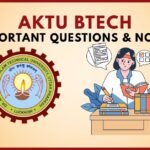 UncategorizedOctober 3, 2025AKTU BTech Important Questions & Notes
UncategorizedOctober 3, 2025AKTU BTech Important Questions & Notes Exam Revision NotesSeptember 24, 2025C++ Programming Cheatsheet – STL, OOP Concepts, Syntax
Exam Revision NotesSeptember 24, 2025C++ Programming Cheatsheet – STL, OOP Concepts, Syntax Exam Revision NotesSeptember 22, 2025Java Programming Cheatsheet – Collections, OOP, Exceptions
Exam Revision NotesSeptember 22, 2025Java Programming Cheatsheet – Collections, OOP, Exceptions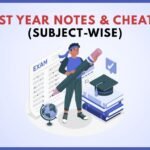 UncategorizedAugust 28, 2025BTech 1st Year Notes & Cheatsheets (Subject-Wise)
UncategorizedAugust 28, 2025BTech 1st Year Notes & Cheatsheets (Subject-Wise)